Have a question? Enter a search term. Or give us a call at 1-888-518-0818
This article covers not only how to create a recurring service, but how to manage and update your recurring services as needed. It's likely that, at some point,will need to change the frequency at which a particular service occurs, change which date the recurring service takes place, or stop a recurring service after a certain date.
In order to create a recurring service, you must start by creating the initial visit first. If you haven't learned how to create a Work Order yet, read this article about scheduling a service call.
IIn this example, we will create a new Work Order from The Dispatch Board and assign this initial visit to Jack. Fill in all the required information as you normally would for any Work Order and save it.

Once you have scheduled the initial visit, open it back up. Find the Accounting Section on the right and click on the arrow. Find the Schedule tab near the top of your screen, then click on "edit" at the bottom of your screen.


In the Recurring Section, you will be presented with many different options. In this example, we will select "Monthly".
As you recall, we assigned the initial service call to Jack. There is a "Keep Assignments" toggle switch that you can select if you want Jack to visit this customer for every recurring visit, this is where you will make that decision. You can always change who you assign these visits to later on.
If you select "Day", you can choose a day of the month that you would like this job to recur."
"End Date" gives you the option to select a day when these services will end. If you leave this blank, recurrences will be created indefinitely.
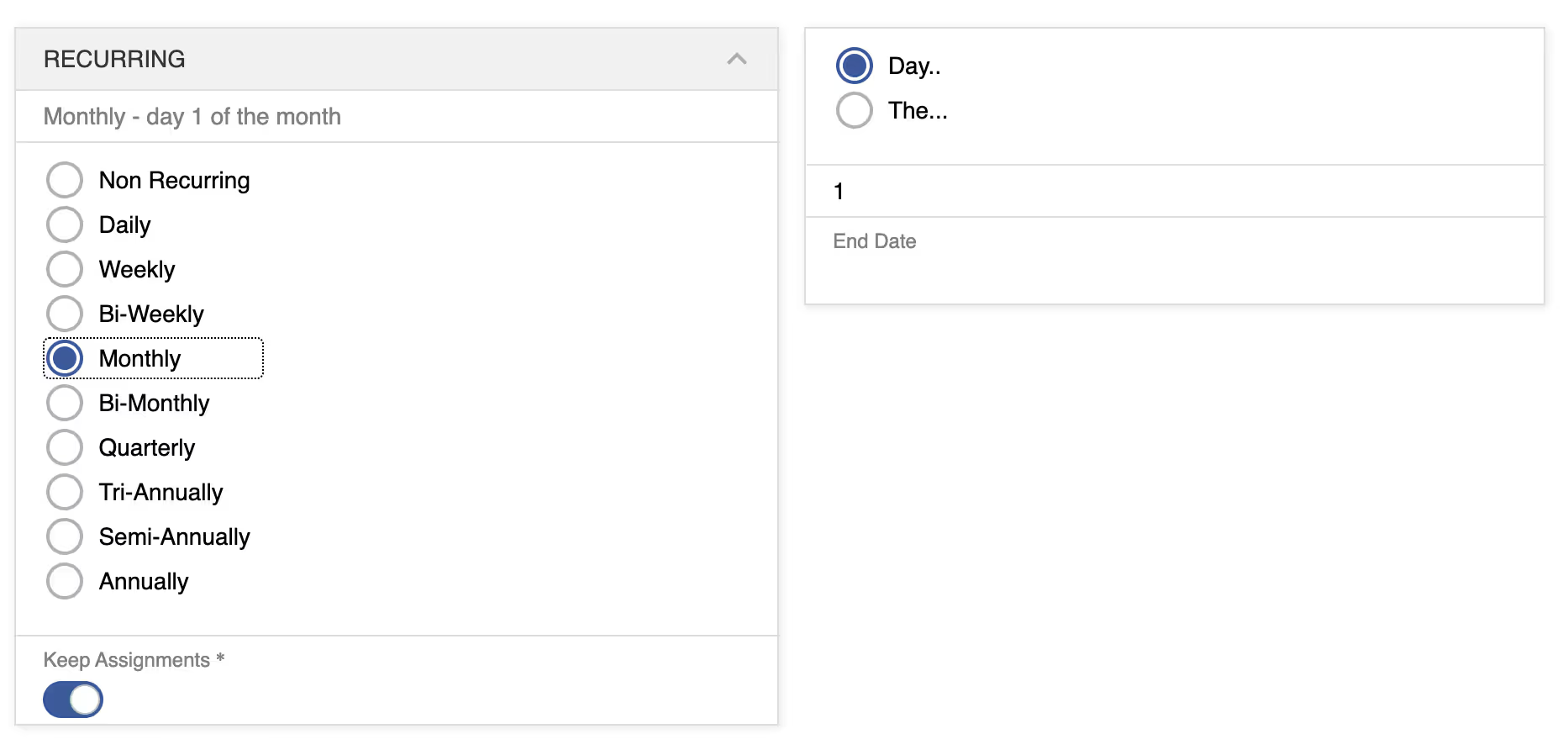
If you select "The" you will have options. In this example, we will select the third Monday of every month.

In the Work Order Date Exclusions section, you can exclude specific days or time frames by clicking "New". Be sure to hit save when you are done.
There may be instances when you want to make changes to a specific visit such as changing the time, day, or assign a visit to a different employee or crew.
Simply click on one of the visits. Go to the Accounting Section on the right and click on the arrow. Then find the Appointments Tab near the top of your screen. You will be presented with every scheduled appointment that you have with this customer. You can select a specific appointment, then click on "edit". From here you can make any desired changes.
